Table of Contents
How to Set Up Zoiper
Zoiper is a multi-platform softphone which offers contact integration, conferencing, encryption and more.
The Community version is free but has limitations on some features, such as call transferring.
See Zoiper website for more information on Zoiper.
If you are using Zoiper on Android then please see the Zoiper for Android Setup Guide.
Setting up Zoiper
- Once Zoiper has been installed and launched, Enter the Extension Number followed by @example.hosted.surevoip.co.uk this can be found in your Welcome Pack.
- Then enter the password for the extension, then click on Create an account
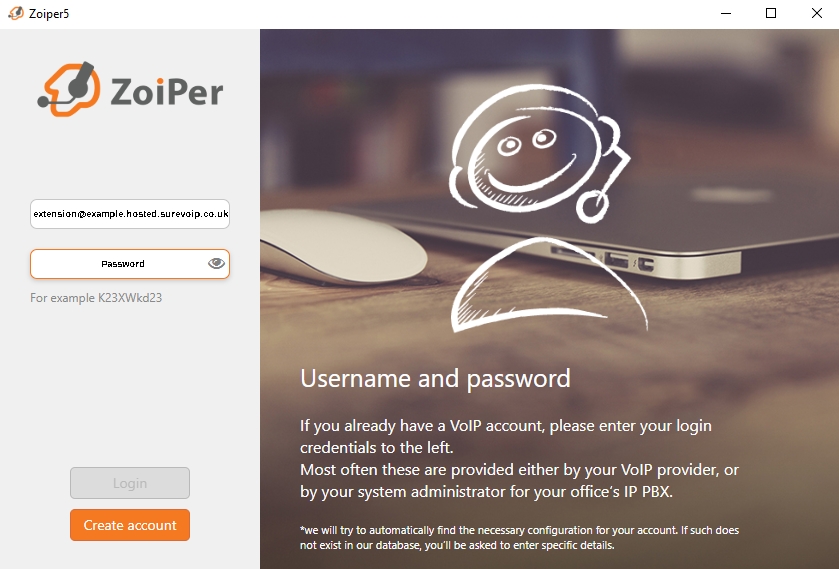
- The Hostname field should be filled automatically if not enter example.hosted.surevoip.co.uk from your Welcome Pack.
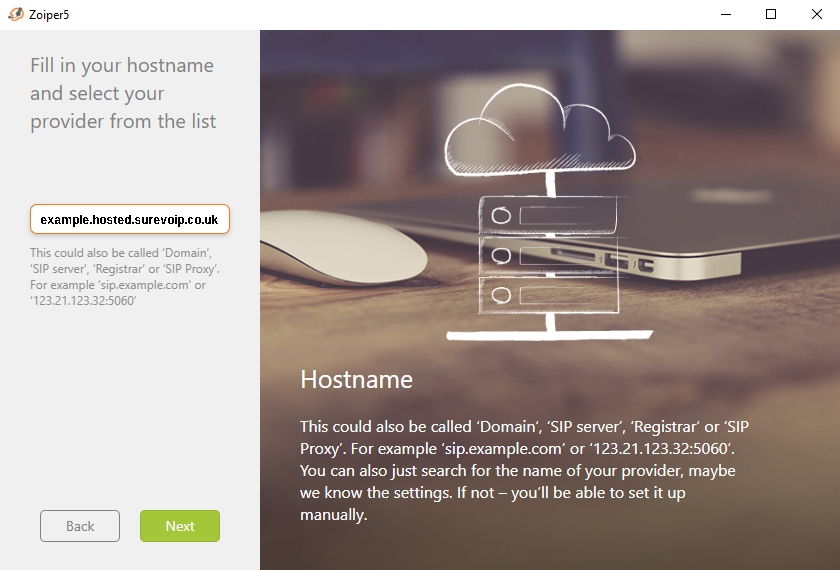
- Enter your Extension Number. Then enter the outbound proxy example.hosted.surevoip.co.uk
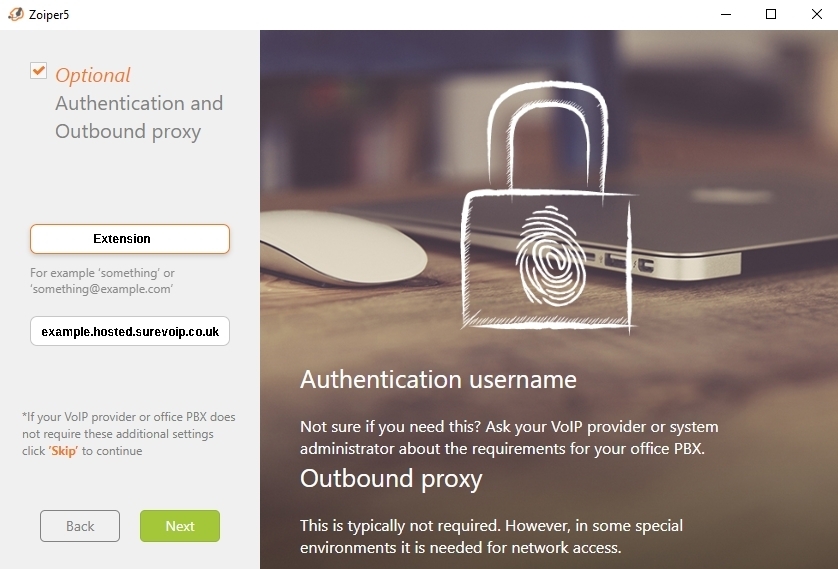
- Select SIP UDP.
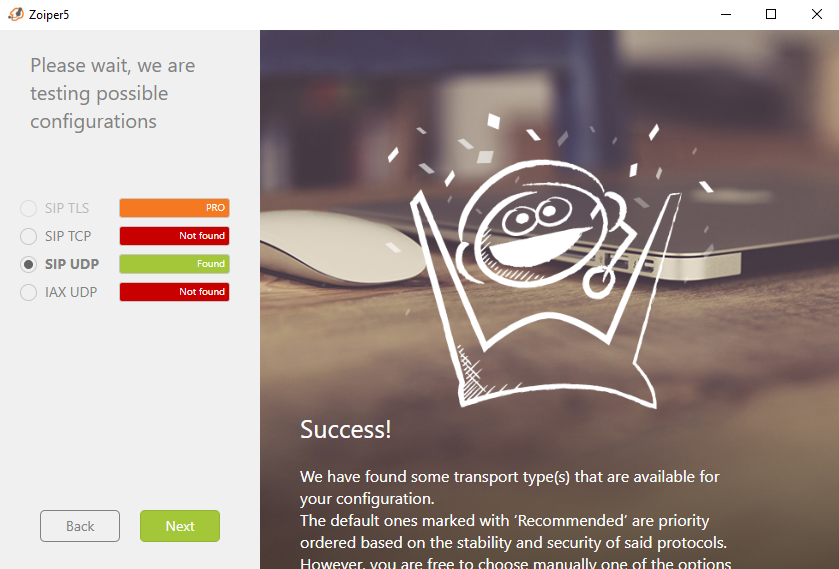
- You will now see the Account is ready you will be able to make calls.
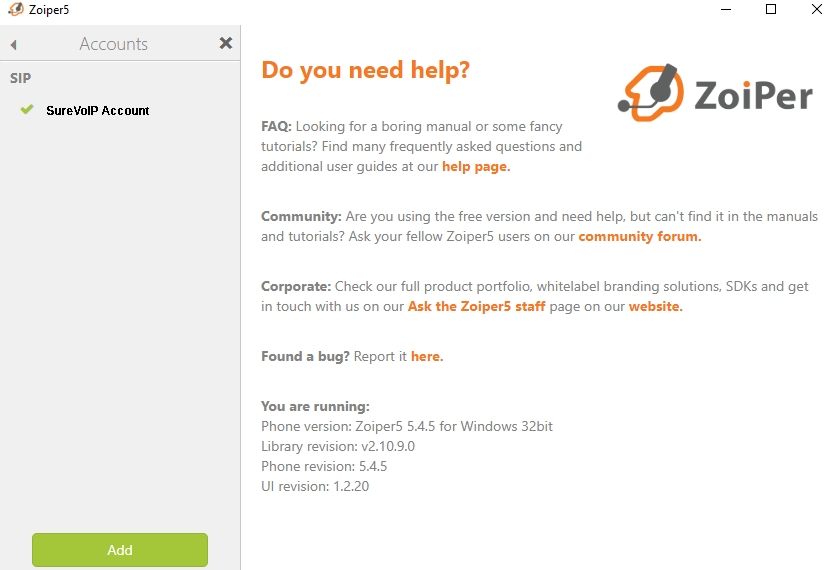
For more in-depth information on setting up Zoiper please consult the help guides at the Zoiper Support Questions site.
Troubleshooting Zoiper
If you can not register, check over your username and password, and that the SIP settings have been entered correctly .
If you are copying and pasting the password please ensure you do not accidentally copy a space at the start or end.
You may also need to make some changes to the advanced settings.
You can access this by clicking Settings → Advanced
Under Global STUN ensure Enable STUN is disabled (not checked).
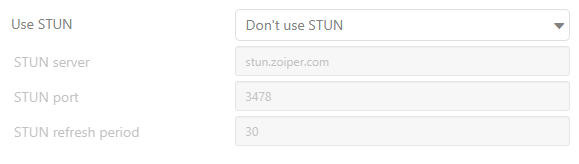
You should also ensure that only g.711 a-law codec is selected for your account.
- Settings → Accounts
- Under the Codec tab ensure only a-law is in the Selected codecs box.
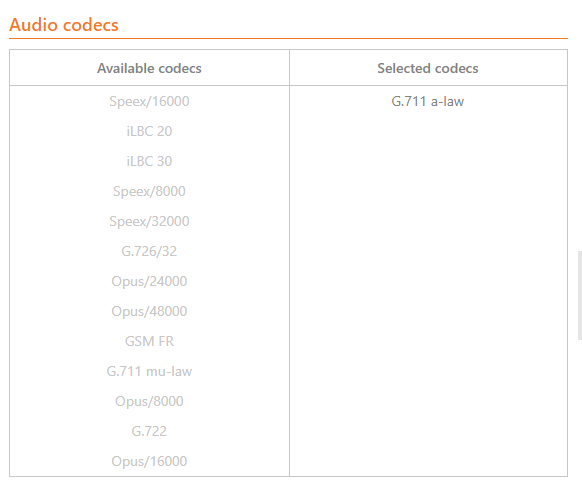
You may also wish to set the QoS values if you have a router which supports QoS:
- Signalling QOS/DSCP → AF31
- Media QOS/DSCP → EF