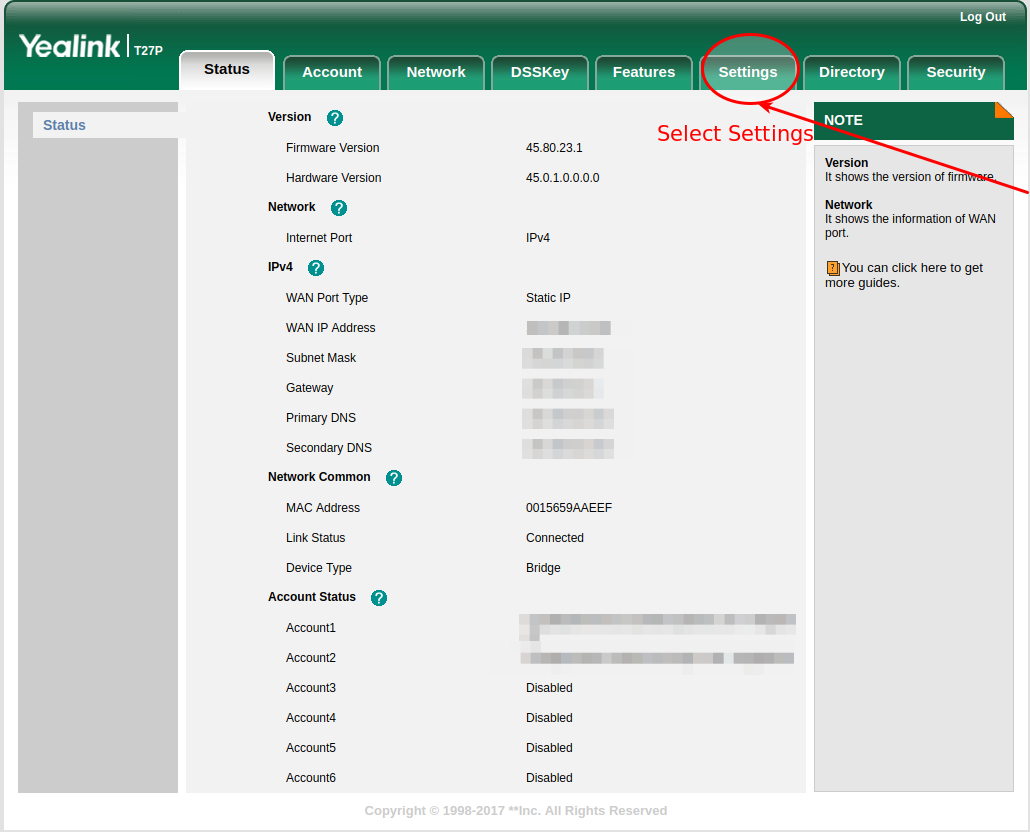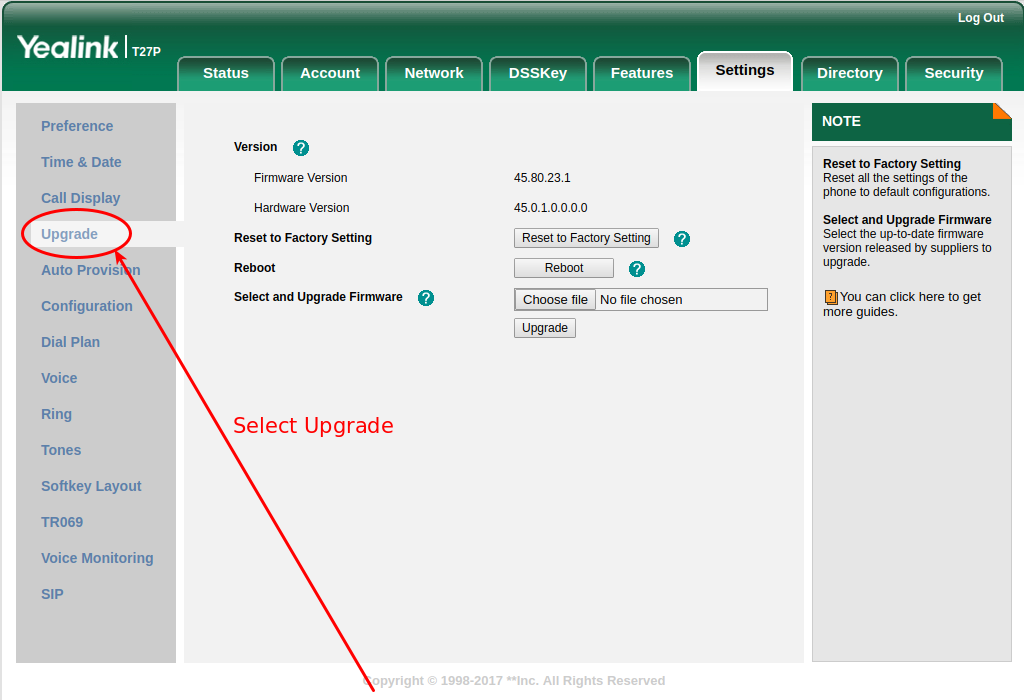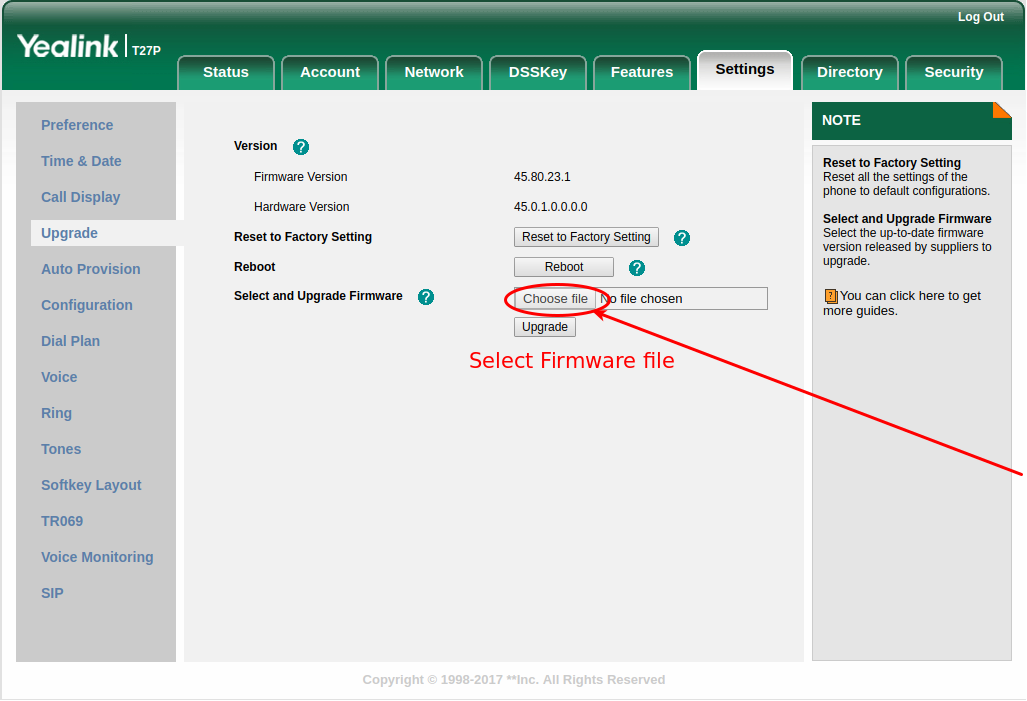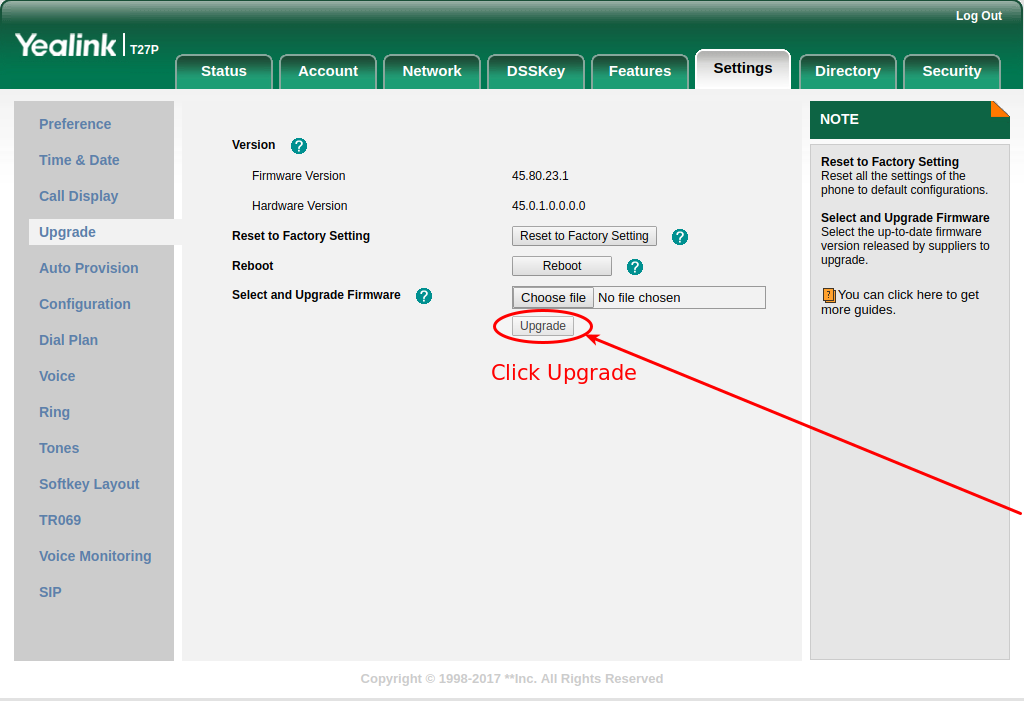Yealink Handsets Advanced Tasks
This guide explains some advanced tasks for the Yealink T1, T2, T3 and T4 series handsets and includes instructions for upgrading the firmware manually and obtaining a SIP trace.
If you need assistance then please contact support by calling 0330 445 0000, emailing support@surevoip.co.uk or using the Live Help feature at the bottom-right of this website.
Upgrading the Firmware
This guide explains how to manually upgrade the firmware for the following Yealink handsets (purchase a Yealink IP phone from the SureVoIP Store):
- Yealink T18P
- Yealink T19P
- Yealink T20P
- Yealink T21P
- Yealink T22P
- Yealink T23G
- Yealink T26P
- Yealink T27P
- Yealink T28P
- Yealink T29G
- Yealink T32G
- Yealink T38G
Please note that the interface for upgrading the Yealink T32G and T38G may differ slightly.
These instructions can also be followed to upgrade a Yealink T4 Series handset but interface may appear differently.
Upgrade Instructions
1. Visit the Yealink Firmware page http://www.yealink.co.uk/Firmware and select your phone.
2. Download the relevant UK firmware for your phone model to your desktop.
3. Open the downloaded archive file and extract the containing .rom file. You may need WinRAR to open the file.
4. In your web browser, type in the IP address of your handset.
To find out the IP address, press Menu then 1. Status and 1. IP is the IP address.
The default username is admin and the default password is SUREVOIP + last 6 digits of MAC - to find out, press the OK button on your phone and note the last 6 digits. ie SUREVOIP10A5B7
5. Go to the Settings tab.
6. Click on Upgrade
7. Click Choose file
8. Locate the extracted .rom file, ie 2.60.0.100.rom
9. Click OK, then click Upgrade.
Follow any remaining on-screen instructions. Where it says do not power off, do not interfere at all, or you may cause your phone to become non-functional. Please be patient, it may take up to 15 minutes to complete the process.
Trace a Call
For troubleshooting you may need to obtain a call trace. This is easily done on the Yealink handsets.
- In your web browser, type in the IP address of your handset.
To find out the IP address, press Menu then 1. Status and 1. IP is the IP address. - Go to Upgrade then Advanced
- At the bottom, click Start by PCAP Trace. Start will become greyed out.
- Run a test call on the handset
- Click Stop by PCAP Trace
- Click Export by PCAP Trace and save it to somewhere you can easily find it, ie your Desktop
- Locate the downloaded PCAP file, it may be named something similar to 9.60.0.100-12.0.30.pcap and zip it (right-click and Add to Archive).
- Email the zipped archive as an attachment to technical support.
Screenshots to be added soon.